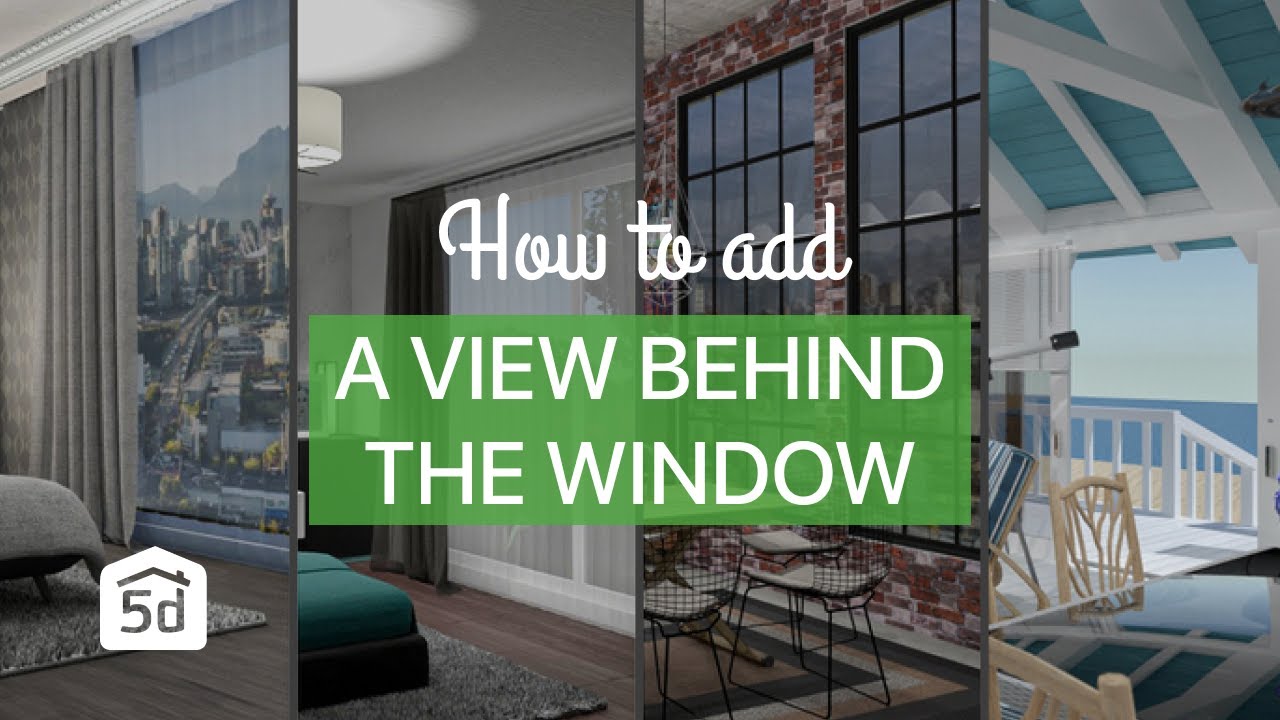 𝐋𝐢𝐧𝐤 𝐭𝐨 𝐭𝐡𝐞 𝐩𝐫𝐨𝐣𝐞𝐜𝐭:
𝐋𝐢𝐧𝐤 𝐭𝐨 𝐭𝐡𝐞 𝐩𝐫𝐨𝐣𝐞𝐜𝐭: 𝐕𝐢𝐝𝐞𝐨 𝐁𝐫𝐞𝐚𝐤𝐝𝐨𝐰𝐧:
00:00:03 - Option 1: Plants
00:01:04 - Example Render - plants behind the window
00:01:12 - Options 2: Ocean and sand
00:02:38 - Example Render - ocean and sand behind the window
00:02:45 - Option 3: Texture on a painting
00:03:36 - Example Render - texture on a painting
00:03:43 - Option 4: Texture on curtains
00:04:13 - Example Render - texture on curtains
❕ When watching the video, turn on the subtitles to get a deeper understanding of the steps
❕ Keep in mind that the same project can be created with other Planner 5D supported platforms and devices (Web/Browser, Microsoft Windows 10, Android, iOS, macOS). There are only slight differences in some icons and navigation tools.
❕ 𝐎𝐰𝐧 𝐭𝐞𝐱𝐭𝐮𝐫𝐞𝐬. Yet possible only 𝐖𝐄𝐁/𝐛𝐫𝐨𝐰𝐬𝐞𝐫 𝐩𝐥𝐚𝐭𝐟𝐨𝐫𝐦! Even though textures can be added only through Web/Browser platform, they do sync to other devices as well, through personal Planner 5D account.
_________________________________________________
🔊 𝐏𝐥𝐚𝐧𝐧𝐞𝐫 𝟓𝐃 𝐩𝐥𝐚𝐲𝐥𝐢𝐬𝐭𝐬:
◦ How to make -
◦ Preview video by PLANNER 5D Apps -
_________________________________________________
𝐏𝐥𝐚𝐧𝐧𝐞𝐫 𝟓𝐃
◦ Website -
◦ Instagram -
◦ Facebook -
◦ Pinterest -
◦ Twitter -
0 Comments